HOW TO CHECK YOUR VERSION NUMBER OF LIGHTROOM OR ACR (ADOBE CAMERA RAW, USED IN PHOTOSHOP)
LIGHTROOM
MAC = You can find this by checking the version number that shows up when you click on the 'About Adobe Photoshop Lightroom Classic CC' button (or Lightroom CC, if you are using that app).
PC = You’ll find it by selecting Help > About Adobe Photoshop Lightroom Classic CC.
As you see in the image above, the version number shows Lightroom 8.0 & ACR 11.0
ACR (ADOBE CAMERA RAW for PHOTOSHOP)
MAC = You can find this by checking the version number that shows up when you click on the 'About Plugins' button, and select ‘Camera Raw’.
PC = Help > About Plug-ins > Camera Raw…
WATCH THIS VIDEO TO SEE HOW YOU CAN CHECK YOUR VERSION NUMBER OF ADOBE LIGHTROOM AND/OR ACR (ADOBE CAMERA RAW).
Some of our sets require subscription to the Creative Cloud Photography plan from Adobe (which includes Adobe Lightroom Classic CC, Lightroom CC, and Photoshop).
HOW TO UPDATE YOUR LR OR ACR
Go to your Creative Cloud desktop app, click the Update button corresponding to Lightroom Classic CC, Lightroom CC, or Photoshop/Adobe Camera Raw.
You can find more information on updating your Adobe apps HERE